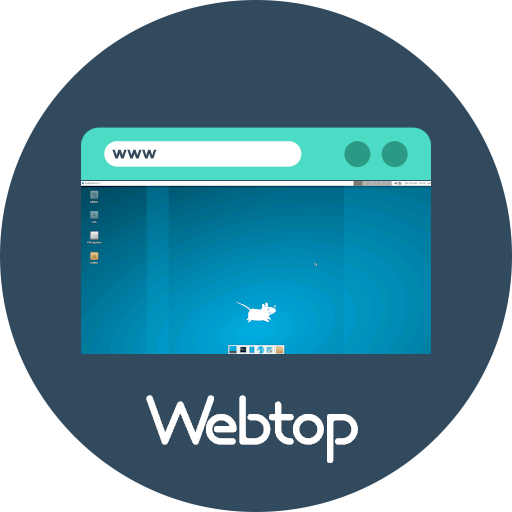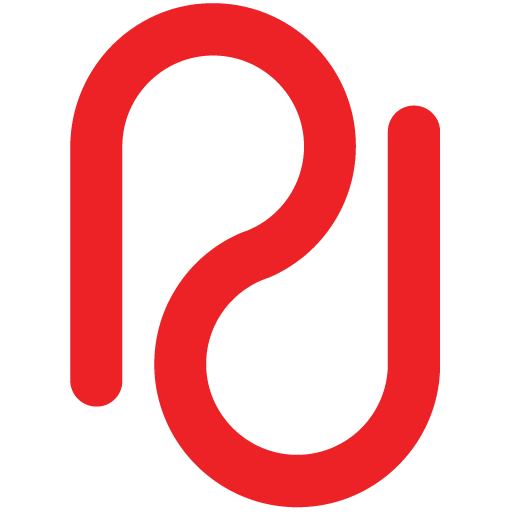Have you ever thought about running a Linux desktop inside of a container?LinuxServer.io introduced this concept of Webtop, which is a Lightweight Linux-based container with a Full Desktop Environment running in the Browser with A basic window manager, Pixel-perfect resolution for rendering, Audio support, Clipboard support, On-screen keyboard support, and remote file management for uploads/downloads.
Docker Setup
How to Install Docker and Docker Compose
Install Dockersudo apt-get update sudo apt-get install apt-transport-https ca-certificates curl gnupg lsb-release -y curl -fsSL https://download.docker.com/linux/ubuntu/gpg | sudo gpg --dearmor -o /usr/share/keyrings/docker-archive-keyring.gpg echo \ "deb [arch=$(dpkg --print-architecture) si…
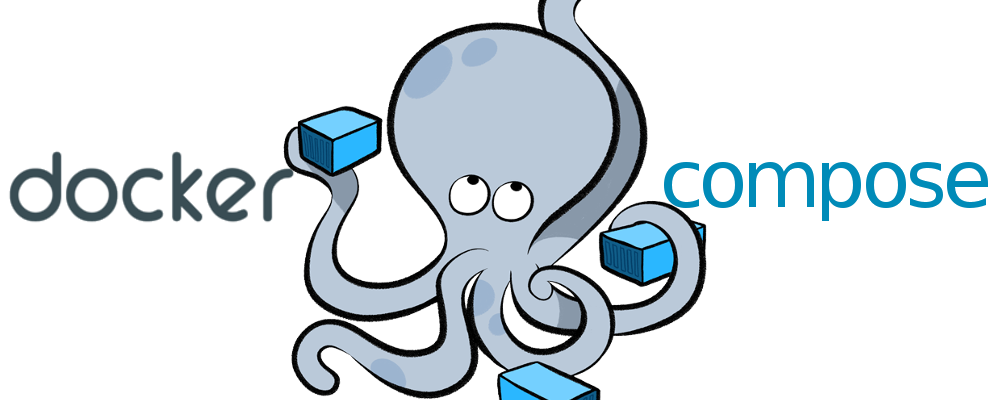
Files and folders
mkdir webtop
cd webtop
mkdir config
cd ..
nano docker-compose.yml
We can spin up the webtop using either docker-compose.yml
docker-compose.yml
---
version: "2.1"
services:
webtop:
image: ghcr.io/linuxserver/webtop:ubuntu-mate #choose your flavor
container_name: webtop
privileged: true #optional but not needed unless you are running kde or i3 or other tools
environment:
- PUID=1000 # based on id
- PGID=1000 # based on group
- TZ=Europe/Sofia # your timezone
volumes:
- /home/user/webtop/config:/config #home directory
- /var/run/docker.sock:/var/run/docker.sock #optional only if you need access to docker winthin this container
ports:
- 3000:3000
shm_size: "2gb" #optional but set to 1GB or higher to prevent browser crashes
restart: unless-stopped
env_file: #only necessary if you want to change the password, see .env file
- .env
.env
PASSWORD=Y0RSecr3tP@ssw0rd!
Create Webtop container
docker-compose up -d
It will take some to spin up. After the container started running, go to the browser and type http://localhost:3000/ in URL
Now, you can see Linux desktop is running in your browser with full functionality.
Traefik Routes Config
http:
routers:
webtop:
entryPoints:
- "https"
rule: "Host(`webtop.yourdomain.com`)"
middlewares:
- default-headers
tls: {}
service: webtop
services:
webtop:
loadBalancer:
servers:
- url: "https://192.168.1.50:3000"
passHostHeader: true
middlewares:
https-redirect:
redirectScheme:
scheme: https
default-headers:
headers:
frameDeny: true
sslRedirect: true
browserXssFilter: true
contentTypeNosniff: true
forceSTSHeader: true
stsIncludeSubdomains: true
stsPreload: true
stsSeconds: 15552000
customFrameOptionsValue: SAMEORIGIN
customRequestHeaders:
X-Forwarded-Proto: https
default-whitelist:
ipWhiteList:
sourceRange:
- "10.0.0.0/8"
- "192.168.0.0/16"
- "172.16.0.0/12"
secured:
chain:
middlewares:
- default-whitelist
- default-headers
docker-compose up -d --force-recreate
Now Webtop URL is https://webtop.yourdomain.com without port 3000